Have a Question?
Create a database password
See: MySQL.
The MySQL User Manager is useful when adding or managing MySQL users.
In the Open Dental installation folder, double-click MySQLManager.
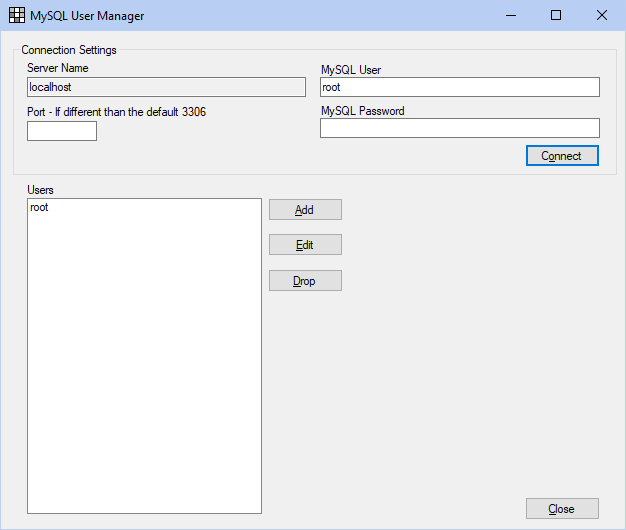
The MySQL Manager tool can only be used on the server. It is especially useful for offices using Middle Tier.
Note:
- This tool cannot be used to add or edit MySQL Reserved System Users.
- The information on this page applies to both MySql and MariaDB users.
- Also see: MySQL Security
Connection Settings: Enter the connection settings prior to managing the users.
- Server Name: This will show as localhost since this tool is only usable from the server.
- Port – If different than the default 3306: Typically blank. If using a custom port, enter the number here.
- MySQL User: Typically root. If using a different user, enter the username here.
- MySQL Password: Enter the password as set during the MySQL installations. Leave this blank if no password has been created.
Users: Lists all users associated with MySQL.
- Add: Add a new MySQL User.
- Edit: Click to make changes to the highlighted user. Alternatively, double-click a user to edit.
- Drop: Remove an existing MySQL User. You cannot drop the user you connected with.
When adding or editing a user, you will get the following window:
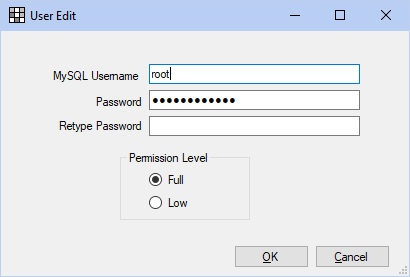
- MySQL Username: If editing, this is the existing username. If adding, create a new username.
- Password: Enter the password for the selected user, or create a new password. Use this box to create a new password for the selected user if needed.
- Retype Password: Re-enter the password to verify.
Permission Level: Grant the desired level of permissions to the selected user.
- Full: Allows full permissions for the user.
- Low: Only allows user to read data. This user cannot access the Open Dental program, but can run SELECT queries from the command line.

